Load the Google Translate app from the App Store (for iOS) or Google Play (for Android). Open the app and select English as the source language and Urdu as the target language. Type the text you want to translate in the input box or use the microphone feature to speak the text.
Top Google Translate apps
Google Translate is a free online translation service provided by Google that allows users to translate text, speech, images, and web pages from one language to another. It uses machine learning algorithms to analyze the input text or speech and provide a translation in the desired language.
Google Translate supports over 100 languages, including widely spoken languages such as English, Spanish, Chinese, Arabic, and French, as well as lesser-known languages like Swahili, Welsh, and Gujarati. Users can access Google Translate through its website, mobile app, or browser extension. The service also provides features such as voice input and output, handwriting recognition, and a conversation mode for real-time translation between two languages.
Top Google Translate app English to urdu
Google Translate is a great app for translating English to Urdu and vice versa. Here are the steps to use Google Translate for English to Urdu translation:
Load the Google Translate app from the App Store (for iOS) or Google Play (for Android).
Open the app and select English as the source language and Urdu as the target language.
Type the text you want to translate in the input box or use the microphone feature to speak the text.
Google Translate will automatically detect the language and provide a translation in Urdu.
You can also tap on the speaker icon to hear the translation in Urdu.
Note that while Google Translate is a useful tool for basic translations, it may not always provide accurate or nuanced translations, especially for complex sentences or technical terms. It's always a good idea to have a native speaker review your translation for accuracy.
In addition to the steps I mentioned earlier, there are some tips that can help improve the accuracy of Google Translate when translating English to Urdu:
1. Try to use simple, clear language
Google Translate works best with simple, well-structured sentences. If your text contains complex sentence structures or technical terms, the translation may not be accurate.
2. Double-check the translation
Always double-check the translation to ensure it accurately conveys the meaning you intended. Keep in mind that machine translations may not always capture the nuances of language, idioms, or cultural references.
3. Use the "Show romanization" feature
If you're not familiar with Urdu script, you can use the "Show romanization" feature in the Google Translate app to see the Urdu text transliterated into the Roman alphabet.
4. Use the camera feature for text recognition
If you need to translate printed or handwritten text, you can use the camera feature in the Google Translate app to capture the text and have it translated into
Overall, Google Translate can be a helpful tool for translating English to Urdu, but it's important to keep in mind that it's not perfect and may not always provide accurate translations.
5. If you need more accurate
Translations or have complex translation needs, it's recommended to work with a professional translator or translation service.
Here are some additional tips for using Google Translate for English to Urdu translation:
6. Use context to help with accuracy
If you're not sure about the accuracy of a translation, try using context to help you understand the meaning. For example, if you're translating a sentence that contains a word with multiple meanings, try looking at the surrounding words to determine the intended meaning.
7. Improve the accuracy of voice input
If you're using the voice input feature, make sure you speak clearly and use proper pronunciation to improve the accuracy of the translation. You can also adjust the microphone sensitivity in the app settings to help with accuracy.
8. Customize the translation settings
In the Google Translate app settings, you can customize various translation settings, such as whether to use offline translation, which languages to load for offline use, and whether to show alternate translations.
9. Use the "star" feature to save translations
If you frequently translate the same phrases or sentences, you can use the "star" feature in the app to save your favorite translations for quick access later on.
10. Collaborate with others
If you're working with others who speak Urdu, you can use the "Conversation" feature in the Google Translate app to translate a conversation in real-time between English and Urdu.
Overall, Google Translate can be a helpful tool for basic English to Urdu translation needs. However, it's important to keep in mind that it's not always accurate and may not provide nuanced translations. For more complex translation needs or important documents, it's recommended to work with a professional translator or translation service.
Google Translate Website
The Google Translate website is a free online translation service provided by Google that allows users to translate text, web pages, documents, and more from one language to another. Here are the steps to use the Google Translate website:
Open your web browser and go to the Google Translate website:
Select the source language by clicking on the drop-down menu on the left-hand side and choosing the language you want to translate from.
Select the target language by clicking on the drop-down menu on the right-hand side and choosing the language you want to translate to.
Type or paste the text you want to translate in the input box or upload a document to translate.
Google Translate will automatically detect the language and provide a translation in the target language.
You can also use the Google Translate website to translate entire web pages. And press the translate button.
Note: That while the Google Translate website is a useful tool for basic translations, it may not always provide accurate or nuanced translations, especially for complex sentences or technical terms. It's always a good idea to have a native speaker review your translation for accuracy.
Translate top applications
If you're looking for the top translation applications, here are some popular ones:
1. Google Translate
As mentioned earlier, Google Translate is a popular free app for translating text and speech in over 100 languages.
2. Microsoft Translator
Microsoft Translator is another popular free translation app that supports text, speech, and image translation. It offers translation in over 70 languages and can be used on iOS and Android devices.
3. iTranslate
iTranslate is a paid app that offers text and speech translation in over 100 languages. It also offers features like offline translation, voice input, and dictionary definitions.
4. Papago
Papago is a popular translation app in Asia that supports text and speech translation in over 13 languages, including Korean, Japanese, Chinese, and English.
5. DeepL Translator
DeepL Translator is a paid app that offers text translation in over 25 languages. It's known for its high-quality translations and is available for iOS and Android devices.
These are just a few of the popular translation apps available. It's important to research and compare features to find the app that best fits your needs.
Here are some additional translation applications you may want to check out:
6. SayHi Translate
SayHi Translate is a popular translation app that supports speech translation in over 90 languages. It also offers text translation and can be used on both iOS and Android devices.
7. TripLingo
TripLingo is a travel-focused translation app that offers text and speech translation in over 100 languages. It also offers features like cultural information and emergency assistance.
8. Reverso Translate and Dictionary
Reverso is a free app that offers text translation and dictionary definitions in over 14 languages. It also offers a feature to listen to the pronunciation of translated words.
9. Linguee
Linguee is a free translation app that offers translations from professional translators in over 25 languages. It also offers features like example sentences and definitions.
10. SDL Translate
SDL Translate is a free app that offers text and speech translation in over 100 languages. It also offers a feature to save frequently used translations and access them offline.
These are just a few examples of translation applications available. It's important to note that while machine translation technology has improved in recent years, it still has limitations and may not always provide accurate translations, especially for complex or technical language. It's always a good idea to have a native speaker review your translation for accuracy.
you can visit my fan page to know more about me and find my social links by clicking here



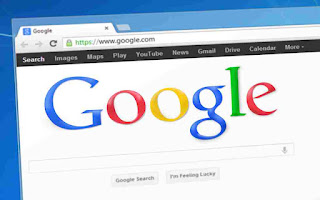












0 Comments: