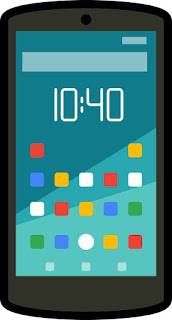Ultimately, the choice between Java and Kotlin comes down to personal preference, project requirements, and the existing codebase (if any). If you're starting a new project from scratch, Kotlin is a popular and recommended choice due to its modern features and official support from Google.
Android studio full detail part 1.
Certainly! Here are full details about Activities in Android app development:
Activities are a fundamental component of Android apps. They represent a single screen with a user interface and are responsible for handling user interactions and managing the app's lifecycle. Here are key points to understand about Activities:
- Lifecycle:
Activities go through various lifecycle stages as they are created, started, resumed, paused, stopped, and destroyed. Understanding the android studio
It provides various tools and features to help you design, build, and test your Android apps. Here's a step-by-step guide to help you get started with learning Android Studio:
- Install Android Studio:
Visit the official Android Studio website and download the latest version of Android Studio for your operating system. Follow the installation instructions set it on your computer.
- Familiarize yourself with the Android Studio interface:
When you launch Android Studio, you'll see a welcome screen. Take some time to explore the different panels, such as the project structure, code editor, and the Android Virtual Device (AVD) Manager.
- Create a new project:
Click on "Start a new Android Studio project" from the welcome screen. Provide a name for your project, select the minimum SDK version, and choose a template for your app. Android Studio will create the initial project structure for you.
- Understand the project structure:
Android Studio follows the standard Android project structure, which includes directories for source code, resources, assets, and more. Familiarize yourself with these directories, as you'll be working with them throughout your app development process.
- Explore the layout editor:
PAndroid Studio provides a drag-and-drop interface for designing your app's user interface. Open the activity_main.xml file from the project structure to access the layout editor. You can drag widgets from the Palette onto the design canvas and customize their properties.
- Write code:
Android apps are primarily written in Java or Kotlin. Open the MainActivity.java or MainActivity.kt file from the project structure, and you can start writing your app's logic. Android Studio provides features like code completion, debugging, and refactoring to assist you during coding.
- Build and run your app:
To test your app, you can use the Android Emulator or connect a physical Android device to your computer. Android Studio includes the AVD Manager to create and manage virtual devices. Once you have a device selected, click on the "Run" button to build and run your app.
- Learn about Android development concepts:
Android Studio is just the development environment; understanding Android app development concepts is essential. Familiarize yourself with topics like activities, intents, layouts, resources, permissions, and the Android application lifecycle.
- Access official documentation and resources:
Android provides extensive documentation, tutorials, and sample code to help you learn Android app development. Visit the official Android Developer website to access these resources and stay updated with the latest Android features.
- Practice and build projects:
The best way to learn Android Studio is by practicing and building projects. Start with small apps and gradually increase the complexity. Experiment with different features, explore libraries, and learn from the community.
Remember, learning Android Studio and Android app development is a continuous process. Keep practicing, stay updated with the latest tools and technologies, and don't hesitate to seek help from online forums and communities when you encounter challenges. Good luck with your Android Studio journey!
Note on Learning studio
Sure! Here are more details about learning Android Studio and Android app development:
Java or Kotlin:
Android apps can be developed using either Java or Kotlin programming languages. Java has been the traditional language for Android development, while Kotlin offers more concise syntax and additional features. It's recommended to have a basic understanding of Java or Kotlin before diving into Android development.
Activities:
Activities are the building blocks of an Android app's user interface. They represent a single screen with a user interface and are responsible for handling user interactions and managing the app's lifecycle.
Intents:
Intents are used for inter-component communication in Android. They facilitate activities, services, and broadcast receivers to communicate with each other. Intents can be explicit (targeting a specific component) or implicit (allowing the system to find a suitable component to handle the intent).
Layouts:
Android uses XML files to define the layout of an app's user interface. The layout files determine how the UI elements, such as buttons, text fields, and images, are arranged on the screen. Android Studio provides a visual layout editor to help you design and customize your app's layout.
Resources:
Android apps use resources such as strings, colors, dimensions, and images. These resources are stored in separate XML files and are accessible throughout the app. Using resources allows for easier localization and customization of the app's appearance.
Permissions:
Android requires users to grant specific permissions for apps to access sensitive data or perform certain actions, such as accessing the device's camera or reading contacts. You need to declare the required permissions in the app's manifest file and handle runtime permission requests in your code.
Android Application Lifecycle:
Android apps go through different lifecycle stages, such as creation, starting, resuming, pausing, stopping, and destruction. Understanding the lifecycle is crucial for managing app state and handling various events effectively.
Android Emulator:
Android Studio includes an emulator that allows you to simulate an Android device on your computer. You can test your app on different virtual devices with various configurations and Android versions. It's also possible to run the app directly on a physical Android device connected to your computer.
Debugging:
Android Studio provides powerful debugging tools to help you identify and fix issues in your app. You can set breakpoints, inspect variables, step through code, and analyze logcat messages to track down bugs and optimize your app's performance.
Libraries and APIs:
Android offers a wide range of libraries and APIs that extend the functionality of your app. These libraries provide ready-to-use components, networking capabilities, database management, and much more. You can integrate these libraries into your app to save development time and leverage existing solutions.
Version Control:
It's good practice to use version control systems, such as Git, to track changes in your code and collaborate with others. Android Studio has built-in support for Git, allowing you to commit, branch, merge, and manage your code repositories seamlessly.
Testing and Deployment:
Android Studio provides tools for testing your app, including unit tests, automated UI tests, and performance profiling. Once your app is ready, you can generate a signed APK (Android Package) file or publish it directly to the Google Play Store.
Remember, Android app development is an extensive topic, and there is always more to learn. It's a good idea to follow tutorials, read books, explore sample projects, and join developer communities to enhance your skills and stay updated with the latest trends in Android development.
Types of Java or kotlin
The choice between Java and Kotlin for Android development depends on several factors. Here are some points to consider:
- Java
- Kotlin
- Java
- Legacy and Community:
Java has been the primary language for Android development for many years. It has a vast ecosystem, a large community, and abundant learning resources available. Many existing codebases and libraries are written in Java.
- Platform Stability:
Java has a mature ecosystem and a stable platform. It has been extensively tested and used in numerous production applications.
- Job Market:
Java has a long-standing presence in the software industry, and Android development with Java skills can open up job opportunities not only in Android but also in other areas of software development.
2. Kotlin
- Modern Language:
Kotlin is a modern programming language developed by JetBrains. It offers concise syntax, null safety, functional programming features, and enhanced developer productivity. Many developers find Kotlin code easier to read and write compared to Java.
- Interoperability:
Kotlin is fully interoperable with Java, which means you can mix Kotlin and Java code seamlessly within your project. This allows you to migrate gradually from Java to Kotlin or work with existing Java codebases.
- Officially Supported:
Kotlin is officially supported by Google as a first-class language for Android development. It receives regular updates, and new Android features and APIs are often introduced with Kotlin in mind.
- Null Safety:
Kotlin's null safety feature helps eliminate null pointer exceptions, which are a common source of crashes in Java. This feature reduces the likelihood of bugs related to null references.
- Coroutines:
Kotlin provides native support for coroutines, which are a powerful way to handle asynchronous programming. Coroutines simplify working with asynchronous tasks and improve code readability.
Ultimately, the choice between Java and Kotlin comes down to personal preference, project requirements, and the existing codebase (if any). If you're starting a new project from scratch, Kotlin is a popular and recommended choice due to its modern features and official support from Google. However, if you're working on an existing Java codebase or prefer the familiarity of Java, sticking with Java is also a valid option. Both languages can be used effectively for Android app development.






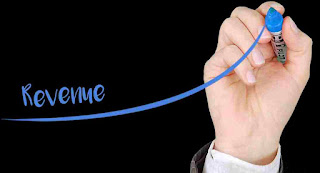
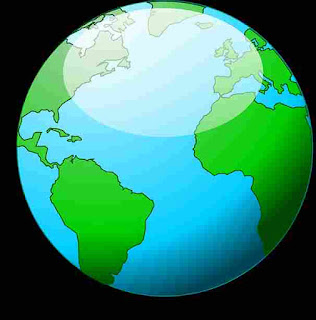



.jpg)
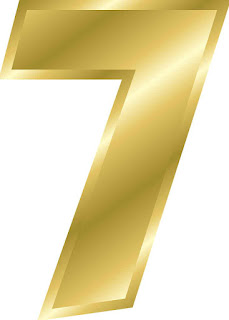


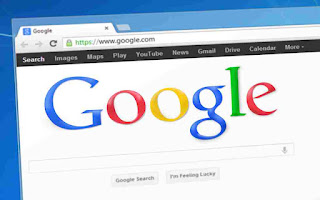


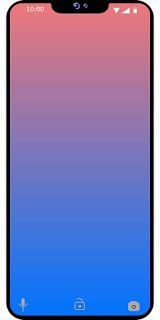
.jpg)